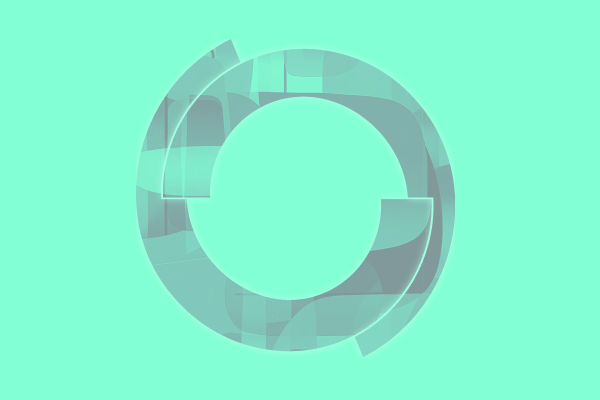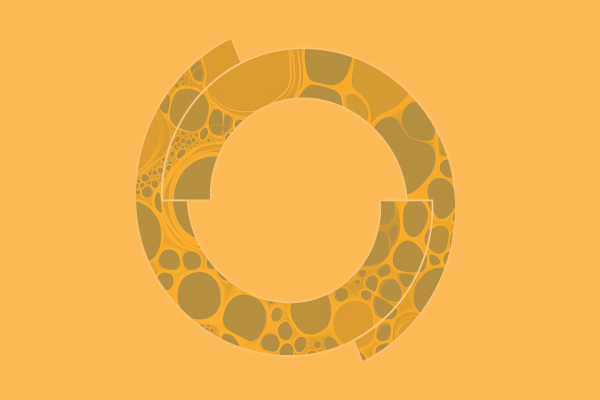Phoenix WinNonlin’s integrated tools make it easy to perform non-compartmental pharmacokinetic analysis (NCA) and create plots and well-organized tables that you can easily customize to your drug development program’s unique specifications. You can drag and drop new data into an existing workflow to run the standardized analyses effortlessly. These tips and tricks will help you exclude Lambda Z, name partial areas, and run a steady-state NCA.1
What is NCA?
NCA is a straightforward method used to estimate the pharmacokinetic parameters of a drug. NCA is less time-consuming, has fewer assumptions, and is more easily reproducible than pharmacometric modeling methods. It can be used to estimate parameters such as areas under the curve (AUC), apparent half-life, and drug clearance.
What is Lambda Z, and why is it important to you?
Lambda Z (λz), also known as the apparent terminal elimination rate constant, is associated with the terminal elimination phase for drug plasma concentration vs. time data. The terminal elimination phase is the period after a drug has been administered and distributed in the body where the concentration of the drug decreases exponentially until it is undetectable. Characterizing this phase is essential to understand how long a drug will stay in the body, how long it will be effective, and what to expect with repeated dosing.
Tips and Tricks:
Excluding Lambda Z for a single profile in your Phoenix NCA object
Phoenix estimates Lambda Z by performing a regression of the natural logarithm of the concentration values within a particular range of sampling times. Sometimes, you may want to exclude Lambda Z from the calculation for a single subject’s profile in your Phoenix NCA object. For example, what if you don’t want the program to calculate Lambda Z nor any parameter that requires Lambda Z for a single subject?
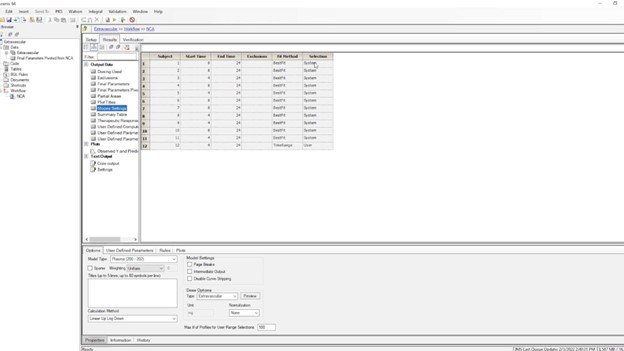
Phoenix has a pre-programmed algorithm called “Best Fit” to help you with selecting points for your Lambda Z calculation. To exclude the Lambda Z calculation for all subjects’ profiles, you can use the “Disable Curve Stripping” option. This means no parameters requiring Lambda Z will be in the output. You can also manually select the points you want to include or exclude to calculate the Lambda Z slope.
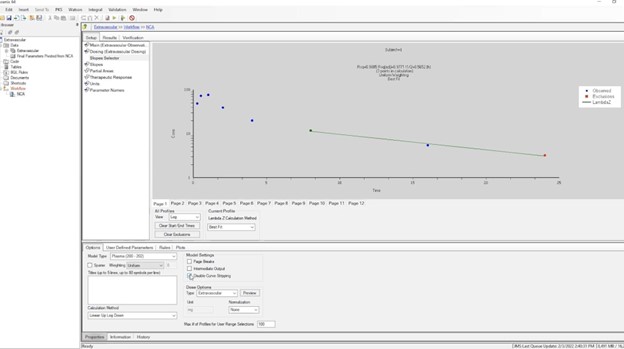
But what if you want to exclude the calculation of Lambda Z for only one profile? Simply click on the last point and then enter an endpoint for the calculation that is outside the range. This means that the program will not calculate Lambda Z for that profile, but it will still give you all parameters that do not require Lambda Z.
This example shows the exclusion of points in the terminal elimination phase in a Phoenix NCA object.5
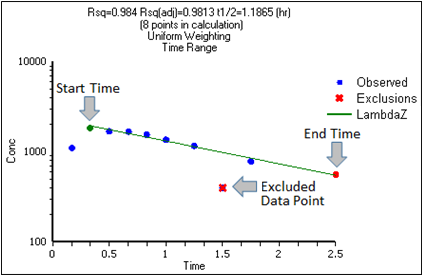
If you are struggling with how to exclude the calculation Lambda Z for a single profile in your Phoenix NCA object, this video can help.
How to name column headers when calculating partial areas
When you request to calculate partial areas in NCA, a label column appears in the mapping’s setup. For example, let’s say that you run an NCA and generate two partial areas. You can enter a label for the partial area. But if you later change the start or end times, you might forget to change the label. To have the program automatically label the partial areas for you with the specified start and end times, do this, simply leave the label column in the setup table blank.
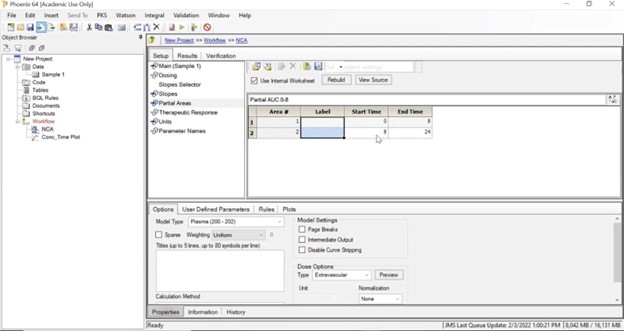
The column headers will be generated and will contain the start and end times that you specified for each partial area (e.g., AUC0_8) To get more information on naming column headers when calculating partial areas, watch this video.
How to run a steady-state NCA
Phoenix makes it easy to run a steady-state NCA by showing in the dosing panel a dosing interval (Tau). Let’s say you generated a concentration data set containing multiple subjects with multiple dosing groups. Each subject receives multiple drug doses as well. Within each subject group, the subject receives a first dose followed by additional doses at a specific dosing interval until steady state is reached. Rich sampling occurs during the first dose and at steady state.
To run a steady-state NCA, look at the setup tab. Find the dosing mapping table and check “Use Internal Worksheet” so you can manually enter the time interval between doses that allowed the drug to reach steady state.
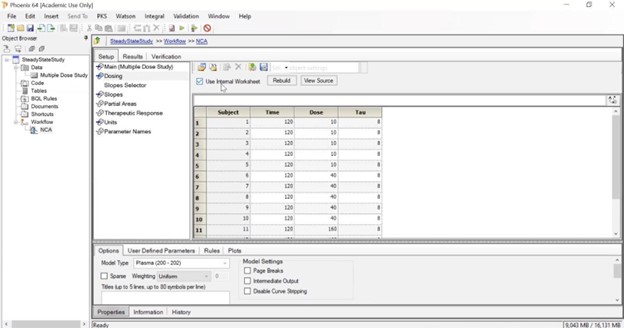
The Tau column shows Phoenix that a profile is at steady state. If the Tau field is left blank, the dose is assumed to be the first dose.
Here is a list of PK parameters that are estimated when at steady state:
Tau: The (assumed equal) dosing interval for steady-state PK data.
Tmax: Time of maximum observed concentration. For steady-state data, based on observations collected during the dosing interval, that is, at or after the dosing time, but no later than the dosing time plus Tau, where Tau is the dosing interval. If the maximum observed concentration is not unique, then the first maximum is used.
Cmin: Minimum observed concentration occurring at time Tmin. Cmin and Ctau are included in the output so that users can use the correct parameter for their situation.
Tmin: The time when Cmin occurs (time of minimum observed concentration). For steady-state data, based on observations collected during the dosing interval (i.e., after the dosing time, but no later than dosing time plus Tau, where Tau is the dosing interval). If the minimum observed concentration is not unique, then the first minimum is used.
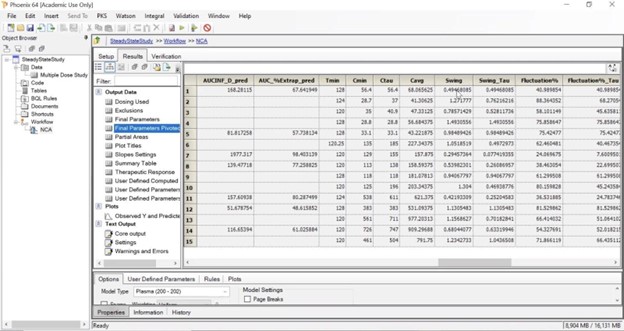
For more tips and tricks on running a steady state NCA, check out this video.
Are you ready to maximize the ROI on your Phoenix purchase while enhancing your professional development? For a limited time, we’re making an exclusive offer available on Phoenix software and training. Check out the offer here!
References
- Certara. Save Valuable Time on PK/PD Analysis and Modeling. 2022. Accessed on 9 October 2022. https://www.certara.com/software/phoenix-pkpd/
- Certara. NCA parameter formulas. June 2019. Accessed on 9 October 2022 https://onlinehelp.certara.com/phoenix/8.2/topics/ncaparamformulas.htm
- StudyLib. Non-compartmental Analysis. 2022. Accessed on 9 October 2022. https://studylib.net/doc/5841782/non-compartmental-analysis
- Certara. Lambda Z or Slope Estimation settings. July 2020. Accessed on 8 October 2022. https://onlinehelp.certara.com/phoenix/8.3/topics/Lambda_Z_or_Slope_Estimation_settings.htm
- Certara. Exclusion and Partial Area NCA Example. July 2020. Accessed on 9 October 2022. https://onlinehelp.certara.com/phoenix/8.3/topics/ncaexclpaexamp.htm