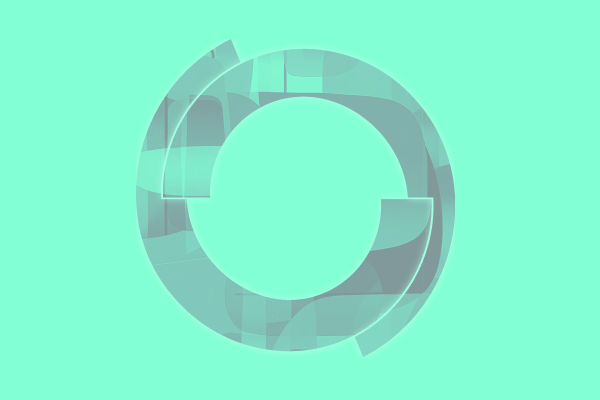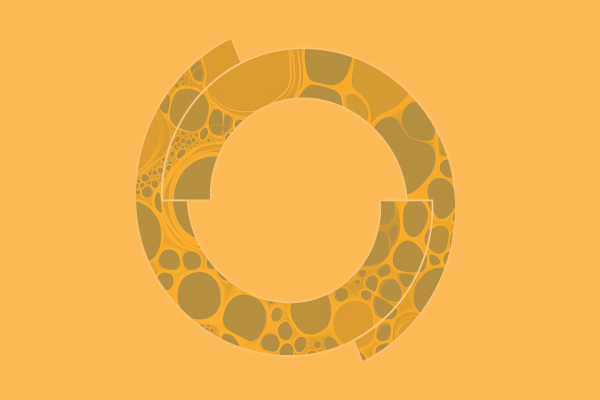Certara’s Phoenix™ Pharmacokinetic and Pharmacodynamic (PK/PD) Platform is the single, interoperable hub for sharing pre-clinical and clinical knowledge across your organization. With Phoenix, you can create, manage, and leverage workflows that streamline your PK/PD data management and analysis. Here are some Phoenix tips to help you utilize Phoenix more efficiently. Let’s start by making sure you can view Phoenix correctly and familiarize yourself with other more less known functions.
Adjust the Screen Resolution
Certain operating systems need some adjusting for Phoenix options to display properly. If you find that text is colliding with interface elements, there is one quick fix to try and, if that doesn’t work, one sure fix with a few extra steps. Watch how to make the adjustment in this video:
Use the Crossproduct Tool
Crossproduct Worksheets save time when creating new data sets. It allows you to quickly combine two worksheets into one data set for a simulation. You can also sort simulated data sets by desired data and fill out empty fields with no manual data entry necessary. Watch how to use this tool:
Apply Object Settings
If you don’t like Phoenix system defaults for an object, you can change the defaults to whatever you like. Phoenix Object Settings can be set up for any Phoenix object, and more than one setting can be stored for each object type. Additionally, Object Settings can be applied retrospectively and can also be reverted to the application’s default. Watch how to create your own Object Settings in this video:
Using Date and Time Formats
If your data set contains calendar dates instead of relative times to drug dosing, Phoenix can read non-numeric dates and times to automatically calculate relative times. Phoenix accepts the 24-hour or 12-hour clock for non-numeric times and most common combinations of day, month, and year. There are simple but important rules to ensure correct date conversions. Watch how to use these formats in this video:
Stop Project Execution Early
While running a model in Phoenix, you might notice settings you would like to change but you still want to see results up to that point. This can be accomplished by stopping the execution before it has converged, go to the Job Status window, right click, and select Stop Early. You will see the stop reflected in both the Overall worksheet Return Code and Core Status worksheet. Watch this video for more information:
Export a Full Phoenix Project
Want to share a project and all its contents with users who don’t have access to Phoenix? Simply select the main workflow, right click, and select Dependencies. You will then be able to choose where to save, create a folder, name the file, and export. Watch how to export all Phoenix projects in this short video:
Are you ready to maximize the ROI on your Phoenix purchase while enhancing your professional development? For a limited time, we’re making an exclusive offer available on Phoenix software and training. Check out the offer here!